CUSTOMER SEGMENTATION¶
Understanding customers is critical for success and survival of a Business. Knowing our customers helps a Business to provide products and service that lead to extreme customer satisfaction and help towards the growth of the Business.
Customer segmentation can help strategies Business effectively. Customer segmentation is a process of dividing customers based on similar characteristics – such as demographics or behaviors into groups called clusters. These Customer Segments/ Groups can help Businesses to cater each segment of customer uniquely.
In this project, I will be performing an unsupervised clustering of customer's records from a Retail Chain.
Please vote up and share your feedback in the comment box, if you like this notebook.¶
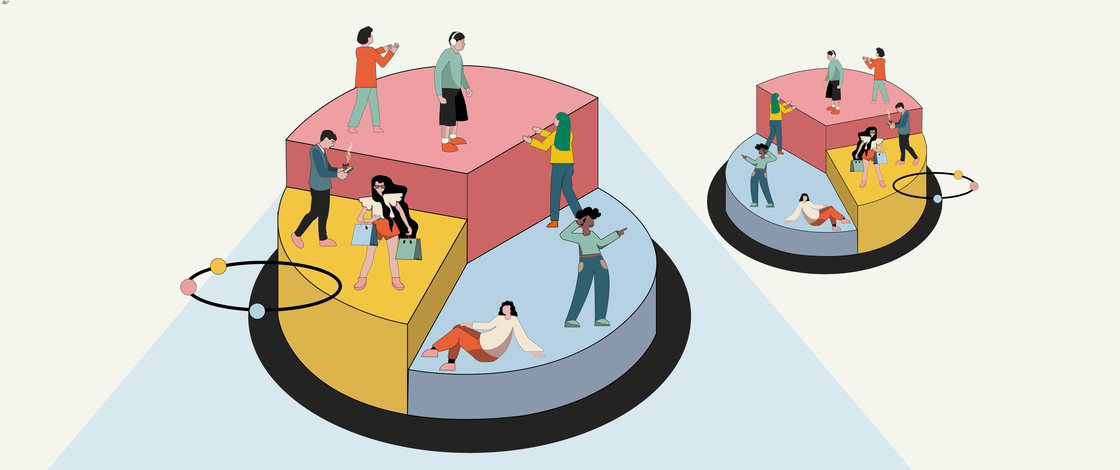
TABLE OF CONTENTS
- Load Required Libraries
- Load Data and Over View
- EDA & Data Cleaning
- Data Preprocessing
- Dimensionality Reduction with PCA
- Clustering
- Extracting Cluster Characteristics
- Customer Profiling
- Conclusion
Load Required Libraries
import numpy as np
import pandas as pd
import datetime as dt
from datetime import date
import matplotlib
import seaborn as sns
import matplotlib.pyplot as plt
from numpy import unique
from numpy import where
from sklearn.decomposition import PCA
from sklearn.preprocessing import StandardScaler
from sklearn import metrics
import os
import warnings
import sys
if not sys.warnoptions:
warnings.simplefilter("ignore")
np.random.seed(0)
from sklearn.cluster import KMeans
from sklearn.cluster import AgglomerativeClustering
from sklearn.cluster import Birch
from sklearn.mixture import GaussianMixture
%matplotlib inline
sns.set_style("white")
class color:
BLUE = '\033[94m'
BOLD = '\033[1m'
END = '\033[0m'
Load Data and Over View
data = pd.read_csv("marketing_campaign.csv", sep="\t")
data.head()
| ID | Year_Birth | Education | Marital_Status | Income | Kidhome | Teenhome | Dt_Customer | Recency | MntWines | ... | NumWebVisitsMonth | AcceptedCmp3 | AcceptedCmp4 | AcceptedCmp5 | AcceptedCmp1 | AcceptedCmp2 | Complain | Z_CostContact | Z_Revenue | Response | |
|---|---|---|---|---|---|---|---|---|---|---|---|---|---|---|---|---|---|---|---|---|---|
| 0 | 5524 | 1957 | Graduation | Single | 58138.0 | 0 | 0 | 04-09-2012 | 58 | 635 | ... | 7 | 0 | 0 | 0 | 0 | 0 | 0 | 3 | 11 | 1 |
| 1 | 2174 | 1954 | Graduation | Single | 46344.0 | 1 | 1 | 08-03-2014 | 38 | 11 | ... | 5 | 0 | 0 | 0 | 0 | 0 | 0 | 3 | 11 | 0 |
| 2 | 4141 | 1965 | Graduation | Together | 71613.0 | 0 | 0 | 21-08-2013 | 26 | 426 | ... | 4 | 0 | 0 | 0 | 0 | 0 | 0 | 3 | 11 | 0 |
| 3 | 6182 | 1984 | Graduation | Together | 26646.0 | 1 | 0 | 10-02-2014 | 26 | 11 | ... | 6 | 0 | 0 | 0 | 0 | 0 | 0 | 3 | 11 | 0 |
| 4 | 5324 | 1981 | PhD | Married | 58293.0 | 1 | 0 | 19-01-2014 | 94 | 173 | ... | 5 | 0 | 0 | 0 | 0 | 0 | 0 | 3 | 11 | 0 |
5 rows × 29 columns
Data Overview ¶
Let us look at the data.
print(color.BOLD + "There are {} entries and {} variables in the dataset.".format(data.shape[0],data.shape[1]),"\n"+ color.END)
There are 2240 entries and 29 variables in the dataset.

Customer information
- ID: Customer's unique identifier.
- Year_Birth: Customer's birth year.
- Education: Customer's education level.
- Marital_Status: Customer's marital status.
- Income: Customer's yearly household income.
- Kidhome: Number of children in customer's household.
- Teenhome: Number of teenagers in customer's household.
- Dt_Customer: Date of customer's enrollment with the company.
- Recency: Number of days since customer's last purchase.
- Complain: 1 if customer complained in the last 2 years, 0 otherwise.
Purchases
- MntWines: Amount spent on wine in last 2 years.
- MntFruits: Amount spent on fruits in last 2 years.
- MntMeatProducts: Amount spent on meat in last 2 years.
- MntFishProducts: Amount spent on fish in last 2 years.
- MntSweetProducts: Amount spent on sweets in last 2 years.
- MntGoldProds: Amount spent on gold in last 2 years.
Promotion
- NumDealsPurchases: Number of purchases made with a discount.
- AcceptedCmp1: 1 if customer accepted the offer in the 1st campaign, 0 otherwise.
- AcceptedCmp2: 1 if customer accepted the offer in the 2nd campaign, 0 otherwise.
- AcceptedCmp3: 1 if customer accepted the offer in the 3rd campaign, 0 otherwise.
- AcceptedCmp4: 1 if customer accepted the offer in the 4th campaign, 0 otherwise.
- AcceptedCmp5: 1 if customer accepted the offer in the 5th campaign, 0 otherwise.
- Response: 1 if customer accepted the offer in the last campaign, 0 otherwise.
Purchase Source
- NumWebPurchases: Number of purchases made through the company’s web site.
- NumCatalogPurchases: Number of purchases made using a catalogue.
- NumStorePurchases: Number of purchases made directly in stores.
- NumWebVisitsMonth: Number of visits to company’s web site in the last month.
Exploratory Data Analysis & Data Cleaning
Exploratory data analysis is the first and most important phase in any data analysis.
In this session we aim to ,examine data, uncover important patterns and to make sense of it.
In this EDA section we will cover the following steps:
- Data cleaning
- Univariate analysis
- Bi-variate/Multivariate analysis
print(color.BOLD +color.BLUE +"Let's look at the data types available in the dataset"+ color.END)
data.info()
Let's look at the data types available in the dataset
<class 'pandas.core.frame.DataFrame'>
RangeIndex: 2240 entries, 0 to 2239
Data columns (total 29 columns):
# Column Non-Null Count Dtype
--- ------ -------------- -----
0 ID 2240 non-null int64
1 Year_Birth 2240 non-null int64
2 Education 2240 non-null object
3 Marital_Status 2240 non-null object
4 Income 2216 non-null float64
5 Kidhome 2240 non-null int64
6 Teenhome 2240 non-null int64
7 Dt_Customer 2240 non-null object
8 Recency 2240 non-null int64
9 MntWines 2240 non-null int64
10 MntFruits 2240 non-null int64
11 MntMeatProducts 2240 non-null int64
12 MntFishProducts 2240 non-null int64
13 MntSweetProducts 2240 non-null int64
14 MntGoldProds 2240 non-null int64
15 NumDealsPurchases 2240 non-null int64
16 NumWebPurchases 2240 non-null int64
17 NumCatalogPurchases 2240 non-null int64
18 NumStorePurchases 2240 non-null int64
19 NumWebVisitsMonth 2240 non-null int64
20 AcceptedCmp3 2240 non-null int64
21 AcceptedCmp4 2240 non-null int64
22 AcceptedCmp5 2240 non-null int64
23 AcceptedCmp1 2240 non-null int64
24 AcceptedCmp2 2240 non-null int64
25 Complain 2240 non-null int64
26 Z_CostContact 2240 non-null int64
27 Z_Revenue 2240 non-null int64
28 Response 2240 non-null int64
dtypes: float64(1), int64(25), object(3)
memory usage: 507.6+ KB
Categorical Variables
Create Visualization for Categorical Variables ¶
%matplotlib inline
Cust_details_col=['Education', 'Marital_Status', 'Kidhome', 'Teenhome', 'Complain']
for column in Cust_details_col:
count_uniques = pd.DataFrame(data[column].value_counts()).rename(columns={column:'Total_Count'}).sort_values('Total_Count',ascending=False)
# parameters in format function.
print(color.BOLD +"Number of unique values in {} is {}".format(column, count_uniques.shape[0]), "\n"+ color.END)
# Create Figure
fig, ax = plt.subplots(figsize=(5,5))
ax = sns.barplot(x=count_uniques.index.values.tolist() , y="Total_Count", data=count_uniques, palette= 'rocket')
# rotates labels and aligns them horizontally to left
plt.setp( ax.xaxis.get_majorticklabels(), rotation=90, ha="left" )
plt.tight_layout()
plt.show()
print("\n",'-------------------------------------------------------------------------------------------------')
Number of unique values in Education is 5
-------------------------------------------------------------------------------------------------
Number of unique values in Marital_Status is 8
-------------------------------------------------------------------------------------------------
Number of unique values in Kidhome is 3
-------------------------------------------------------------------------------------------------
Number of unique values in Teenhome is 3
-------------------------------------------------------------------------------------------------
Number of unique values in Complain is 2
-------------------------------------------------------------------------------------------------
Creating New Variables
I will create new variables to extract relevant information from existing variables:
- Create "Children" adding kids and teenagers.
- Encode Kidhome and Teenhome into binary
- Create"Family_Size" to indicate number of people in household
- Create "Relation_status" from "Marital_Status"
- Simplify "Education" by combining the levels.
Children¶
Create column "Children" by adding kids and teenagers.
column_names = ['Kidhome', 'Teenhome']
data['Children']= data[column_names].sum(axis=1)
Family_Size¶
If Marital_Status is 'Married'/'Together' count members in the house as 2 and then add number of children from column created above. This gives us family size.
Marital_Status = ['Married','Together']
data['Family_Size'] = data['Marital_Status'].apply(lambda x: 2 if x in Marital_Status else 1)
data['Family_Size'] = data.apply (lambda row: row['Family_Size']+row['Children'], axis=1)
Teenhome and Kidhome¶
Encode these variables.If the value in either of columns Teenhome and Kidhome is not 0 then 1 else 0
data["Teenhome"] = np.where(data.Teenhome> 0, 1, 0)
data["Kidhome"] = np.where(data.Kidhome> 0, 1, 0)
Relation_status¶
Create a binary variable with 1 and 0. If Marital_Status is 'Married'/'Together' 1 else 0
Marital_Status = ['Married','Together']
data['Relation_status'] = data['Marital_Status'].apply(lambda x: 1 if x in Marital_Status else 0)
Education¶
Combine levels of education into 3 levels Basic and 2n Cycle as Undergraduate, Graduation o Graduate, Master and PhD to Postgraduate.
#Segmenting education levels in three groups
data["Education"] = data["Education"].replace({"Basic":"Undergraduate", "2n Cycle":"Undergraduate",
"Graduation":"Graduate",
"Master":"Postgraduate", "PhD":"Postgraduate"})
#pd.DataFrame(data[['Complain']].value_counts()).apply(lambda x: x/2240*100)
*50.3% of Customers in the dataset are "Graduates".
*38.2% of Customers in the dataset are "Post Graduates".
*11.4% of Customers in the dataset are "Under Graduates".
*64.4% of Customers are either Married or are in a Relationship.
*42.2% of Customers have either 1 or 2 Kids at home.
*48.3% of Customers have either 1 or 2 Teens at home.
*1.4% of Customers have 5 members in the family.
*39.6% of Customers have 3 members in the family.
*24.6% of 3 member family have a Teenager at home.
*20.8% of 3 member family have a Kid at home.
*14.36% Customers with Kids are Single parents (Single, Divorced and Widowed).
*16.1% Customers with Teenagers are Single parents (Single, Divorced and Widowed).
*99% of Customers have not made any complains in the last 2 years.
Numeric Variables
Create Visualization for Numeric Variables ¶
Income¶
fig, axes = plt.subplots(figsize=(10,5))
sns.boxplot(data=data.Income, color= 'Maroon', orient="h");
data.Income.describe()
count 2216.000000 mean 52247.251354 std 25173.076661 min 1730.000000 25% 35303.000000 50% 51381.500000 75% 68522.000000 max 666666.000000 Name: Income, dtype: float64
print(color.BOLD +'There are {} entries where income is > 1,00,000'.format((data.Income >100000).sum())+ color.END)
print(color.BOLD +'There are {}% entries where income is <= 1,00,000'.format(round(((data.Income <=100000).sum()/data.shape[0])*100,2))+ color.END)
print(color.BOLD +"99% value in income is {}".format(round(data.Income.quantile(0.99),2))+ color.END)
There are 13 entries where income is > 1,00,000 There are 98.35% entries where income is <= 1,00,000 99% value in income is 94458.8
*There are 12 entries where income is More 1,00,000
*Mean income of customers in dataset is 52247.
*98.35% entries have income Less or equal to 1,00,000.
Looks like there is an outlier in Income variable (max income value 666666), we will replace this value with NaN and impute this value later.
print(color.BOLD +'Entries with max income value 666666',"\n"+ color.END)
data[data['Income']==666666]
Entries with max income value 666666
| ID | Year_Birth | Education | Marital_Status | Income | Kidhome | Teenhome | Dt_Customer | Recency | MntWines | ... | AcceptedCmp5 | AcceptedCmp1 | AcceptedCmp2 | Complain | Z_CostContact | Z_Revenue | Response | Children | Family_Size | Relation_status | |
|---|---|---|---|---|---|---|---|---|---|---|---|---|---|---|---|---|---|---|---|---|---|
| 2233 | 9432 | 1977 | Graduate | Together | 666666.0 | 1 | 0 | 02-06-2013 | 23 | 9 | ... | 0 | 0 | 0 | 0 | 3 | 11 | 0 | 1 | 3 | 1 |
1 rows × 32 columns
data['Income'].replace(666666, np.nan, inplace=True)
Recency¶
fig, axes = plt.subplots(figsize=(10,5))
sns.boxplot(data=data.Recency, color= 'Maroon', orient="h");
data.Recency.describe()
count 2240.000000 mean 49.109375 std 28.962453 min 0.000000 25% 24.000000 50% 49.000000 75% 74.000000 max 99.000000 Name: Recency, dtype: float64
Data is disitributed evenly and there are no outliers
Variables under Purchase Source and NumDealsPurchases¶
# Create subset of numeric variables from the dataset
purchase_sourse_cols = ['NumDealsPurchases', 'NumWebPurchases', 'NumCatalogPurchases', 'NumStorePurchases', 'NumWebVisitsMonth']
for column in purchase_sourse_cols:
count_uniques = pd.DataFrame(data[column].value_counts()).rename(columns={column:'Total_Count'}).sort_values('Total_Count',ascending=False)
# parameters in format function.
print(color.BOLD +"Number of unique values in {} is {}".format(column, count_uniques.shape[0]), "\n"+ color.END)
# Create Figure
fig, ax = plt.subplots(figsize=(5,5))
ax = sns.barplot(x=count_uniques.index.values.tolist() , y="Total_Count", data=count_uniques, palette= 'rocket')
# rotates labels and aligns them horizontally to left
plt.setp( ax.xaxis.get_majorticklabels(), rotation=90, ha="left" )
plt.tight_layout()
plt.show()
print("\n",'-------------------------------------------------------------------------------------------------')
Number of unique values in NumDealsPurchases is 15
-------------------------------------------------------------------------------------------------
Number of unique values in NumWebPurchases is 15
-------------------------------------------------------------------------------------------------
Number of unique values in NumCatalogPurchases is 14
-------------------------------------------------------------------------------------------------
Number of unique values in NumStorePurchases is 14
-------------------------------------------------------------------------------------------------
Number of unique values in NumWebVisitsMonth is 16
-------------------------------------------------------------------------------------------------
*Most customers used discount once or at max twice.
*Most purchases are from catalogue followed by store purchases.
*Most customers visited the website at least 6-8 times in a month and purchased at most 3 times
Variables under Promotion¶
# Create subset of numeric variables from the dataset
Promotion = ['AcceptedCmp1', 'AcceptedCmp2', 'AcceptedCmp3', 'AcceptedCmp4', 'AcceptedCmp5', 'Response']
for column in Promotion:
count_uniques = pd.DataFrame(data[column].value_counts()).rename(columns={column:'Total_Count'}).sort_values('Total_Count',ascending=False)
# parameters in format function.
print(color.BOLD +"Number of unique values in {} is {}".format(column, count_uniques.shape[0]), "\n"+ color.END)
# Create Figure
fig, ax = plt.subplots(figsize=(5,5))
ax = sns.barplot(x=count_uniques.index.values.tolist() , y="Total_Count", data=count_uniques, palette= 'rocket')
# rotates labels and aligns them horizontally to left
plt.setp( ax.xaxis.get_majorticklabels(), rotation=90, ha="left" )
plt.tight_layout()
plt.show()
print("\n",'-------------------------------------------------------------------------------------------------')
Number of unique values in AcceptedCmp1 is 2
-------------------------------------------------------------------------------------------------
Number of unique values in AcceptedCmp2 is 2
-------------------------------------------------------------------------------------------------
Number of unique values in AcceptedCmp3 is 2
-------------------------------------------------------------------------------------------------
Number of unique values in AcceptedCmp4 is 2
-------------------------------------------------------------------------------------------------
Number of unique values in AcceptedCmp5 is 2
-------------------------------------------------------------------------------------------------
Number of unique values in Response is 2
-------------------------------------------------------------------------------------------------
All variables under Promotion have 0 or 1 in thte values.
*About 15% customers responded to campaigns and most of them accepted the deals in 3rd, 4th and 5th campaign.
*Very few customers responded to 2nd campaign.
*Response to the last campaign is relatively better than other campaigns.
variables under Purchases¶
# Create subset of numeric variables from the dataset
numeric_columns = ['MntWines', 'MntFruits', 'MntMeatProducts', 'MntFishProducts', 'MntSweetProducts', 'MntGoldProds']
numeric_df = data[numeric_columns]
fig, axes = plt.subplots(figsize=(15, 6))
sns.boxplot(data=numeric_df, color= 'Maroon');
print(color.BOLD +color.BLUE +"\n","Summary statistics of these variables"+ color.END)
numeric_df.describe()
Summary statistics of these variables
| MntWines | MntFruits | MntMeatProducts | MntFishProducts | MntSweetProducts | MntGoldProds | |
|---|---|---|---|---|---|---|
| count | 2240.000000 | 2240.000000 | 2240.000000 | 2240.000000 | 2240.000000 | 2240.000000 |
| mean | 303.935714 | 26.302232 | 166.950000 | 37.525446 | 27.062946 | 44.021875 |
| std | 336.597393 | 39.773434 | 225.715373 | 54.628979 | 41.280498 | 52.167439 |
| min | 0.000000 | 0.000000 | 0.000000 | 0.000000 | 0.000000 | 0.000000 |
| 25% | 23.750000 | 1.000000 | 16.000000 | 3.000000 | 1.000000 | 9.000000 |
| 50% | 173.500000 | 8.000000 | 67.000000 | 12.000000 | 8.000000 | 24.000000 |
| 75% | 504.250000 | 33.000000 | 232.000000 | 50.000000 | 33.000000 | 56.000000 |
| max | 1493.000000 | 199.000000 | 1725.000000 | 259.000000 | 263.000000 | 362.000000 |
print(color.BOLD +color.BLUE +"\n","Total spending in each of Wines, Fruits, MeatProducts, FishProducts, SweetProducts, GoldProds categories is"+ color.END)
numeric_df.sum(axis = 0, skipna = True)
Total spending in each of Wines, Fruits, MeatProducts, FishProducts, SweetProducts, GoldProds categories is
MntWines 680816 MntFruits 58917 MntMeatProducts 373968 MntFishProducts 84057 MntSweetProducts 60621 MntGoldProds 98609 dtype: int64
*Wines followed by Meat Products are the most popular selling categories.
*Total Spending on fruits is 12 times less compared to spending on Wines.
*Total Spending on Fruits and Sweet Products is almost same
Creating New variables
I will create new variables to extract relevant information from existing variables:
- Extract "Age" of customer from Year_Birth variable and drop Year variable.
- Calculate number of day a customer is registered (days_registered) with the retail store till date.
- Create "Spending" adding total amount spent in various categories over the span of two years.
Age¶
Extract "Age" of customer from Year_Birth variable and drop Year variable.
current_year = dt.datetime.now().year #get current year
data["Age"] = data['Year_Birth'].apply(lambda x: current_year-x) # substract to get the year delta
#drop Year_Birth
fig, axes = plt.subplots(figsize=(10, 5))
sns.boxplot(data=data['Age'], color= 'Maroon', orient="h" );
data.Age.describe()
count 2240.000000 mean 53.194196 std 11.984069 min 26.000000 25% 45.000000 50% 52.000000 75% 63.000000 max 129.000000 Name: Age, dtype: float64
Looks like there are entries where age is above 100. Looks like the year of data birth is incorrect, we will replace corresponding age values accordingly.
print(color.BOLD +'Print entries with Age above 100',"\n"+ color.END)
data[data['Age']>=100]
Print entries with Age above 100
| ID | Year_Birth | Education | Marital_Status | Income | Kidhome | Teenhome | Dt_Customer | Recency | MntWines | ... | AcceptedCmp1 | AcceptedCmp2 | Complain | Z_CostContact | Z_Revenue | Response | Children | Family_Size | Relation_status | Age | |
|---|---|---|---|---|---|---|---|---|---|---|---|---|---|---|---|---|---|---|---|---|---|
| 192 | 7829 | 1900 | Undergraduate | Divorced | 36640.0 | 1 | 0 | 26-09-2013 | 99 | 15 | ... | 0 | 0 | 1 | 3 | 11 | 0 | 1 | 2 | 0 | 122 |
| 239 | 11004 | 1893 | Undergraduate | Single | 60182.0 | 0 | 1 | 17-05-2014 | 23 | 8 | ... | 0 | 0 | 0 | 3 | 11 | 0 | 1 | 2 | 0 | 129 |
| 339 | 1150 | 1899 | Postgraduate | Together | 83532.0 | 0 | 0 | 26-09-2013 | 36 | 755 | ... | 0 | 0 | 0 | 3 | 11 | 0 | 0 | 2 | 1 | 123 |
3 rows × 33 columns
Replace the age by removing the hundreds place
data['Age'].replace(to_replace =[122,129,123], value =[22,29,23], inplace=True)
Days_Registered¶
Calculate number of days a customer is registered (Days_Registered) with the retail store till date.
current_day = pd.to_datetime('today').strftime("%d-%m-%Y")
current_day = pd.to_datetime(current_day, format='%d-%m-%Y')
#convert variable to date time
data['Dt_Customer'] = pd.to_datetime(data['Dt_Customer'], format='%d-%m-%Y')
data['Days_Registered'] = (current_day-data['Dt_Customer']).dt.days
#drop Dt_Customer
fig, axes = plt.subplots(figsize=(10, 5))
ax = sns.histplot(data=data['Days_Registered'], color= 'Maroon', shrink=.55)
ax.set_xticks([2800,2850,2900,2950,3000,3050,3100,3150,3200,3250,3300,3350,3400,3450]);
data.Days_Registered.describe()
count 2240.000000 mean 3154.582143 std 202.122512 min 2801.000000 25% 2981.750000 50% 3156.500000 75% 3330.000000 max 3500.000000 Name: Days_Registered, dtype: float64
Distribution of the data seems fair.
Spending¶
Create "Spending" adding total amount spent in various categories over the span of two years.
column_names = ['MntWines', 'MntFruits', 'MntMeatProducts', 'MntFishProducts', 'MntSweetProducts', 'MntGoldProds']
data['Spending'] = data[column_names].sum(axis=1)
fig, axes = plt.subplots(figsize=(10, 5))
sns.boxplot(data=data['Spending'], color= 'Maroon', orient="h" );
data.Spending.describe()
count 2240.000000 mean 605.798214 std 602.249288 min 5.000000 25% 68.750000 50% 396.000000 75% 1045.500000 max 2525.000000 Name: Spending, dtype: float64
Though there seem to be some outliers we will calculate the percentile values between 75% and 100% also
print(color.BOLD +"80% value in Spending is {}".format(round(data.Spending.quantile(0.8),2)), "\n"+ color.END)
print(color.BOLD +"90% value in Spending is {}".format(round(data.Spending.quantile(0.9),2)), "\n"+ color.END)
print(color.BOLD +"99% value in Spending is {}".format(round(data.Spending.quantile(0.99),2)), "\n"+ color.END)
80% value in Spending is 1174.0 90% value in Spending is 1536.2 99% value in Spending is 2126.0
Based on the percentile value we will not consider the entry above 2500 as outlier.
#data['Spending'] = np.where(data['Spending'] > 2400, 2400, data['Spending'])
#data['Spending'].loc[105]
NumTotalPurchases¶
Create "NumTotalPurchases" adding purchases from various sources.
column_names = ['NumWebPurchases', 'NumCatalogPurchases', 'NumStorePurchases']
data['NumTotalPurchases'] = data[column_names].sum(axis=1)
count_uniques = pd.DataFrame(data['NumTotalPurchases'].value_counts()).rename(columns={'NumTotalPurchases':'Total_Count'}).sort_values('Total_Count',ascending=False)
# parameters in format function.
print(color.BOLD +"Number of unique values in NumTotalPurchases is {}".format(count_uniques.shape[0]), "\n"+ color.END)
# Create Figure
fig, ax = plt.subplots(figsize=(10,5))
ax = sns.barplot(x=count_uniques.index.values.tolist() , y="Total_Count", data=count_uniques, palette= 'rocket')
# rotates labels and aligns them horizontally to left
plt.setp( ax.xaxis.get_majorticklabels(), rotation=90, ha="left" )
plt.tight_layout()
plt.show()
Number of unique values in NumTotalPurchases is 33
NumPromoAccepted¶
Create "NumPromoAccepted" adding all promotions accepted.
column_names = ['AcceptedCmp1', 'AcceptedCmp2', 'AcceptedCmp3', 'AcceptedCmp4', 'AcceptedCmp5' ]
data['NumPromoAccepted'] = data[column_names].sum(axis=1)
count_uniques = pd.DataFrame(data['NumPromoAccepted'].value_counts()).rename(columns={'NumPromoAccepted':'Total_Count'}).sort_values('Total_Count',ascending=False)
# parameters in format function.
print(color.BOLD +"Number of unique values in NumPromoAccepted is {}".format(count_uniques.shape[0]), "\n"+ color.END)
# Create Figure
fig, ax = plt.subplots(figsize=(10,5))
ax = sns.barplot(x=count_uniques.index.values.tolist() , y="Total_Count", data=count_uniques, palette= 'rocket')
# rotates labels and aligns them horizontally to left
plt.setp( ax.xaxis.get_majorticklabels(), rotation=90, ha="left" )
plt.tight_layout()
plt.show()
Number of unique values in NumPromoAccepted is 5
Multi Variate Analysis¶
numeric_variables = data[['Income', 'Spending', 'NumTotalPurchases', 'Age']]
corr= numeric_variables.corr()
print(color.BOLD+color.BLUE +"Correlation between Income', 'Spending', 'NumTotalPurchases', 'Age' is ", "\n"+ color.END)
print(corr,"\n")
print(color.BOLD+color.BLUE +"Pair plot between Income', 'Spending', 'NumTotalPurchases', 'Age' ", "\n"+ color.END)
sns.pairplot(numeric_variables);
Correlation between Income', 'Spending', 'NumTotalPurchases', 'Age' is Income Spending NumTotalPurchases Age Income 1.000000 0.792650 0.741975 0.197848 Spending 0.792650 1.000000 0.820687 0.112838 NumTotalPurchases 0.741975 0.820687 1.000000 0.174618 Age 0.197848 0.112838 0.174618 1.000000 Pair plot between Income', 'Spending', 'NumTotalPurchases', 'Age'
*Age is least correlated with Income, Spending and NumTotalPurchases.
*Days_Registered has low correlation between Spending and NumTotalPurchases
print(color.BOLD+color.BLUE +"Correlation between variables is Days_Registered, Spending, NumTotalPurchases, NumPromoAccepted ", "\n"+ color.END)
print(data[["Days_Registered", "Spending", "NumTotalPurchases", "NumPromoAccepted"]].corr(),"\n")
print(color.BOLD+color.BLUE +"Pair plot between Days_Registered, Spending, NumTotalPurchases based on NumPromoAccepted", "\n"+ color.END)
sns.pairplot( data,
x_vars=["Spending", "NumTotalPurchases"],
y_vars=["Days_Registered"], hue= "NumPromoAccepted",height=5, aspect=1/1, palette="icefire");
Correlation between variables is Days_Registered, Spending, NumTotalPurchases, NumPromoAccepted Days_Registered Spending NumTotalPurchases \ Days_Registered 1.000000 0.158814 0.162911 Spending 0.158814 1.000000 0.820687 NumTotalPurchases 0.162911 0.820687 1.000000 NumPromoAccepted -0.011366 0.459554 0.307342 NumPromoAccepted Days_Registered -0.011366 Spending 0.459554 NumTotalPurchases 0.307342 NumPromoAccepted 1.000000 Pair plot between Days_Registered, Spending, NumTotalPurchases based on NumPromoAccepted
*Age has least correlation with Income, Spending and NumTotalPurchases.
*Days_Registered has low correlation between Spending and NumTotalPurchases
print(color.BOLD+color.BLUE +"Correlation between variables Income, Spending,NumPromoAccepted", "\n"+ color.END)
print(data[["Income", "Spending","NumPromoAccepted"]].corr(),"\n")
print(color.BOLD+color.BLUE +"Income vs Spending scatter plot with number of promotions applied", "\n"+ color.END)
sns.pairplot( data, x_vars=["Spending"], y_vars=["Income"],
hue= "NumPromoAccepted", palette="icefire", height=5, aspect=2.5/1);
Correlation between variables Income, Spending,NumPromoAccepted Income Spending NumPromoAccepted Income 1.000000 0.792650 0.366384 Spending 0.792650 1.000000 0.459554 NumPromoAccepted 0.366384 0.459554 1.000000 Income vs Spending scatter plot with number of promotions applied
print(color.BOLD+color.BLUE +"Total spending on Wines, Fruits, MeatProducts, FishProducts, SweetProducts, GoldProds wrt to NumPromoAccepted"+ color.END)
sns.catplot(x="NumPromoAccepted", y="Spending", kind="box", data=data, height=4, aspect=2.5/1, palette='rocket');
Total spending on Wines, Fruits, MeatProducts, FishProducts, SweetProducts, GoldProds wrt to NumPromoAccepted
*customers using 1, 2 or 3 promotions are spending more
*Customers earning between 40000 to 100000 are using more promotions
Missing Value Treatment¶
# printing variable name and number of null values if any
print(color.BOLD+color.BLUE +"printing variable name and number of null values if any"+ color.END)
col_name = data.isnull().sum(axis=0).sort_values(ascending = False)
col_name
printing variable name and number of null values if any
Income 25 ID 0 Response 0 AcceptedCmp4 0 AcceptedCmp5 0 AcceptedCmp1 0 AcceptedCmp2 0 Complain 0 Z_CostContact 0 Z_Revenue 0 Children 0 NumWebVisitsMonth 0 Family_Size 0 Relation_status 0 Age 0 Days_Registered 0 Spending 0 NumTotalPurchases 0 AcceptedCmp3 0 NumStorePurchases 0 Year_Birth 0 MntWines 0 Education 0 Marital_Status 0 Kidhome 0 Teenhome 0 Dt_Customer 0 Recency 0 MntFruits 0 NumCatalogPurchases 0 MntMeatProducts 0 MntFishProducts 0 MntSweetProducts 0 MntGoldProds 0 NumDealsPurchases 0 NumWebPurchases 0 NumPromoAccepted 0 dtype: int64
There are 25 missing values in Income variable.
We will replace the income with group mean of education and age.
missing = data[data['Income'].isna()].index¶
data['Income'] = data['Income'].fillna(data.groupby(['Education','Age'])['Income'].transform('mean'))
#data.iloc[missing, :]
Drop Redundant Variables¶
data[['Z_CostContact', 'Z_Revenue']].describe()
| Z_CostContact | Z_Revenue | |
|---|---|---|
| count | 2240.0 | 2240.0 |
| mean | 3.0 | 11.0 |
| std | 0.0 | 0.0 |
| min | 3.0 | 11.0 |
| 25% | 3.0 | 11.0 |
| 50% | 3.0 | 11.0 |
| 75% | 3.0 | 11.0 |
| max | 3.0 | 11.0 |
'Z_CostContact', 'Z_Revenue both these variables have repeated values we will delete both variables
#Drop redundant variables
to_drop = ['ID', 'Year_Birth', 'Marital_Status', 'Dt_Customer', 'Z_CostContact', 'Z_Revenue']
data = data.drop(to_drop, axis=1)
Correlation heat map between Various variables¶
corr= data.corr()
fig, ax = plt.subplots(figsize=(14,14))
ax = sns.heatmap(corr, vmin=-1, vmax=1, center=0, mask = np.abs(corr)<.7,cmap=sns.color_palette("rocket", as_cmap=True), square=True, annot=True, fmt='.2f')
#ax = sns.heatmap(corr, vmin=-1, vmax=1, center=0, cmap=sns.color_palette("rocket", as_cmap=True), square=True, annot=True, fmt='.2f')
ax.set_xticklabels(ax.get_xticklabels(), rotation=45,horizontalalignment='right');
Based on the above correlation heat map we delete Variables that are used to create variables such as
Spending, NumTotalPurchases and NumPromoAccepted as they have captured the essence of Individual columns
#create copy of dataframe for later
data_copy = data.copy()
to_drop = ['NumWebPurchases', 'NumCatalogPurchases', 'NumStorePurchases',
'MntWines', 'MntFruits', 'MntMeatProducts', 'MntFishProducts', 'MntSweetProducts', 'MntGoldProds',
'AcceptedCmp1', 'AcceptedCmp2', 'AcceptedCmp3', 'AcceptedCmp4', 'AcceptedCmp5']
data = data.drop(to_drop, axis=1)
Correlation of Various variables with Spending¶
fig, ax = plt.subplots(figsize=(16,8))
#ax.text(-1, 1.2, 'Correlation of Various variables with Spending', fontsize=15, fontweight='bold', color='blue')
corr_spending = pd.DataFrame(data[data.columns[~data.columns.isin(['Education','Spending'])]].corrwith(data['Spending'])).rename(columns={0:'Correlation'}).sort_values('Correlation',ascending=False)
corr_spending
sns.barplot(x=corr_spending.index, y=corr_spending['Correlation'], ax=ax, palette='rocket')
ax.set_ylabel('Correlation with Spending')
for s in ["top","right"]:
ax.spines[s].set_visible(False)
ax.set_xticklabels(ax.get_xticklabels(), rotation=90);
plt.show()
print(color.BOLD+color.BLUE +"Correlation of Various variables with Spending"+ color.END)
corr_spending
Correlation of Various variables with Spending
| Correlation | |
|---|---|
| NumTotalPurchases | 0.820687 |
| Income | 0.787799 |
| NumPromoAccepted | 0.459554 |
| Response | 0.265298 |
| Days_Registered | 0.158814 |
| Age | 0.112838 |
| Recency | 0.020433 |
| Relation_status | -0.017744 |
| Complain | -0.037058 |
| NumDealsPurchases | -0.065112 |
| Teenhome | -0.149480 |
| Family_Size | -0.422907 |
| Children | -0.498888 |
| NumWebVisitsMonth | -0.500218 |
| Kidhome | -0.573386 |
print(color.BOLD+color.BLUE +"Total spending on Wines, Fruits, MeatProducts, FishProducts, SweetProducts, GoldProds wrt to Family_Size"+ color.END)
sns.catplot(x="Family_Size", y="Spending", kind="box", data=data, height=4, aspect=2.5/1, palette='rocket');
Total spending on Wines, Fruits, MeatProducts, FishProducts, SweetProducts, GoldProds wrt to Family_Size
print(color.BOLD+color.BLUE +"Total spending on Wines, Fruits, MeatProducts, FishProducts, SweetProducts, GoldProds wrt to #Children"+ color.END)
sns.catplot(x="Children", y="Spending", kind="box", data=data, height=4, aspect=2.5/1, palette='rocket');
Total spending on Wines, Fruits, MeatProducts, FishProducts, SweetProducts, GoldProds wrt to #Children
print(color.BOLD+color.BLUE +"Total spending on Wines, Fruits, MeatProducts, FishProducts, SweetProducts, GoldProds wrt to NumWebVisitsMonth"+ color.END)
sns.catplot(x="NumWebVisitsMonth", y="Spending", kind="box", data=data, height=4, aspect=2.5/1, palette='rocket');
Total spending on Wines, Fruits, MeatProducts, FishProducts, SweetProducts, GoldProds wrt to NumWebVisitsMonth
*NumTotalPurchases and Income have very high positive correlation with Spending.
*Recency and Relation_status have low correlation with Spending.
*Larger Families, i.e families with Children or Kids, spend less on Wines, Fruits, Meat Products, Fish Products, Sweet Products, Gold Prods.
*With the increase in the number of visits per month, total spending is decreasing.
Data Preprocessing
This section if for data pre-processing to carryout clustering operations.
Following steps are applied to preprocessed the data:
- Encoding categorical features
- Scaling Variables using standard scaler
- Creating a subset data frame for dimensionality reduction
Encoding categorical Variables¶
Encode the categorical variable Education to binary variables.
# Encode factors of education into binary creating new variables PG_Education and Grad_Education
data["PG_Education"] = np.where(data.Education=='Postgraduate', 1, 0)
data["Grad_Education"] = np.where(data.Education=='Graduate', 1, 0)
#drop categorical variable education
data = data.drop(['Education'], axis=1)
Scaling Variables using standard scaler¶
We will Scale all the variables in the data using a standard scaler for building the models
#Scaling Variables using standard scaler
scaler = StandardScaler()
scaler.fit(data)
scaled_data = pd.DataFrame(scaler.transform(data),columns= data.columns )
Dimensionality Reduction with PCA
Dimensionality reduction is a method reducing number of variables in a dataset. While working with large datasets, larger the number of variables, the more difficult it is to build a model with them. Additionally, some of the variables can redundant, adding noise to the model.
With this intension, we adopt dimensionality reduction techniques. Dimensionality reduction, or dimension reduction, is the transformation of data from a high-dimensional space into a low-dimensional space so that the low-dimensional representation retains some meaningful properties of the original data, ideally close to its intrinsic dimension.(wikipedia). Dimensionality reduction can be used for noise reduction, data visualization, cluster analysis, or as an intermediate step to facilitate other analyses.
In this section we will use a Linear-technique for dimensionality reduction called Principal component analysis (PCA)
# based on the number of variables, I will reduce all the variables to 4 principle components
pca = PCA(n_components=4)
pca.fit(scaled_data)
components = pd.DataFrame(pca.transform(scaled_data), columns=(['PC1','PC2','PC3','PC4']))
components.describe().T
| count | mean | std | min | 25% | 50% | 75% | max | |
|---|---|---|---|---|---|---|---|---|
| PC1 | 2240.0 | 1.982541e-17 | 2.158664 | -5.859272 | -1.454416 | 0.273159 | 1.798085 | 6.393371 |
| PC2 | 2240.0 | 1.506731e-17 | 1.528503 | -3.830168 | -1.167739 | 0.090980 | 1.105131 | 5.501350 |
| PC3 | 2240.0 | 4.559845e-18 | 1.335365 | -2.821604 | -1.252532 | 0.320393 | 1.163306 | 2.873853 |
| PC4 | 2240.0 | 2.755732e-17 | 1.264388 | -2.901653 | -0.917062 | -0.169902 | 0.724398 | 4.970224 |
Clustering
Clustering is an unsupervised machine learning technique. Through clustering a dataset is divided into clusters or groups where members belonging to same cluster have similar properties. The most common clustering algorithms are K-Means clustering, Hierarchical clustering, Density-based clustering, Model-based clustering, etc.
Steps involved in the Clustering
- Elbow Method to determine the number of clusters to be formed
- Applying Clustering techniques
- Examining the clusters formed via scatter plot
Finding K¶
Finding optimal number of clusters(K) very important part of this algorithm.
A commonly used method for finding optimal K value is Elbow Method.
fig, ax = plt.subplots(figsize=(15,6))
# Quick examination of elbow method to find numbers of clusters to make.
print(color.BOLD+color.BLUE +'Elbow method to determine optimal number of clusters:'+ color.END)
X = components.values
wcss = []
for i in range(1, 11):
kmeans = KMeans(n_clusters = i, init = 'k-means++', random_state = 0)
kmeans.fit(X)
wcss.append(kmeans.inertia_)
plt.plot(range(1, 11), wcss,color = "Maroon",marker = '*')
plt.title('The Elbow Method', fontsize=15)
plt.xlabel('Number of clusters', fontsize=10)
plt.ylabel('WCSS', fontsize=10)
plt.show()
Elbow method to determine optimal number of clusters:
We can create use K=4 for creating clusters
K-Means Clustering¶
K-Means Clustering is a well known clustering algorithm. It involves in assigning data points to clusters with an intention to minimize the variance within each cluster.
The technique is described here:
k-means clustering, (wikipedia).. It is implemented via the KMeans class and the main configuration to tune is the “n_clusters” hyper parameter set to the estimated number of clusters in the data.
- Select number clusters K
- Using Euclidean distance or Manhattan distance assign data points to nearest centroid
- Recalculate centroid for each cluster
- assign new data point and follow steps 2,3, and 4 till all the data points are assigned to clusters
fig, ax = plt.subplots(figsize=(12,8))
# define the model
KM_model = KMeans(n_clusters=4)
# fit the model
KM_model.fit(X)
# assign a cluster to each example
yhat_KM = KM_model.predict(X)
# retrieve unique clusters
clusters = unique(yhat_KM)
plt.title('K-means Clustering', fontsize=15)
# create scatter plot for samples from each cluster
for cluster in clusters:
# get row indexes for samples with this cluster
row_ix = where(yhat_KM == cluster)
# create scatter of these samples
plt.scatter(X[row_ix, 0], X[row_ix, 1])
# show the plot
plt.show()
#Adding the Clusters feature to the orignal dataframe.
data["Clusters_KM"]= yhat_KM
data_copy["Clusters_KM"]= yhat_KM
Though K-means gives a decent segregation of data points, clear demarcations in the cluster are not found.
Agglomerative Clustering¶
Agglomerative clustering involves grouping data points till a desired number of clusters is achieved.
It one of hierarchical clustering methods
Hierarchical clustering, (wikipedia)..
It is implemented via the Agglomerative Clustering class and the main configuration to tune is the “n_clusters” set, an estimate of the number of clusters in the data, e.g. 2.
fig, ax = plt.subplots(figsize=(12,8))
# define the model
model = AgglomerativeClustering(n_clusters=4)
# fit model and predict clusters
yhat = model.fit_predict(X)
# retrieve unique clusters
clusters = unique(yhat)
plt.title(' Agglomerative Clustering', fontsize=15)
# create scatter plot for samples from each cluster
for cluster in clusters:
# get row indexes for samples with this cluster
row_ix = where(yhat == cluster)
# create scatter of these samples
plt.scatter(X[row_ix, 0], X[row_ix, 1])
# show the plot
plt.show()
The results of Agglomerative Clustering are very similar to K-Means Clustering. But clustering of middle two groups is better in K-means clustering
BIRCH¶
BRICH or Balanced Iterative Reducing and Clustering using Hierarchies¶
BIRCH Clustering involves constructing a tree structure from which cluster centroids are extracted.
BIRCH incrementally and dynamically clusters incoming multi-dimensional metric data points to try to produce the best quality clustering with the available resources (i. e., available memory and time constraints).Reference
It is implemented via the Birch class and the main configuration to tune is the “threshold” and “n_clusters” hyper parameters, the latter of which provides an estimate of the number of clusters.
fig, ax = plt.subplots(figsize=(12,8))
# define the model
model = Birch(threshold=0.01, n_clusters=4)
# fit the model
model.fit(X)
# assign a cluster to each example
yhat = model.predict(X)
# retrieve unique clusters
clusters = unique(yhat)
plt.title('BRICH Clustering', fontsize=15)
# create scatter plot for samples from each cluster
for cluster in clusters:
# get row indexes for samples with this cluster
row_ix = where(yhat == cluster)
# create scatter of these samples
plt.scatter(X[row_ix, 0], X[row_ix, 1])
# show the plot
plt.show()
The results of BRICH Clustering are very similar to Agglomerative Clustering
Gaussian Mixture Model¶
A Gaussian mixture model summarizes a multivariate probability density function with a mixture of Gaussian probability distributions as its name suggests.
Mixture model, (wikipedia)..
It is implemented via the Gaussian Mixture class and the main configuration to tune is the “n_clusters” hyper parameter used to specify the estimated number of clusters in the data.
fig, ax = plt.subplots(figsize=(12,8))
# define the model
GMM_model = GaussianMixture(n_components=4, random_state=1)
#Randomstate 2432 for PCA5 and 1 for PCA4
# fit the model
GMM_model.fit(X)
# assign a cluster to each example
yhat_GMM = GMM_model.predict(X)
# retrieve unique clusters
clusters = unique(yhat_GMM)
plt.title('Gaussian Mixture Model', fontsize=15)
# create scatter plot for samples from each cluster
for cluster in clusters:
# get row indexes for samples with this cluster
row_ix = where(yhat_GMM == cluster)
# create scatter of these samples
plt.scatter(X[row_ix, 0], X[row_ix, 1])
# show the plot
plt.show()
The results of Gaussian Mixture Model looks similar to K-Means Clustering.
Comparing Clustering models with 4 and 5 Principle Components¶




Not much difference is observed when the Principle components are 4 or 5. We will Clustering with 4 Principle components and pick K-Means clustering model.
Extracting Cluster Characteristics
As in supervised learning, un-supervised learning models do not have a target variable to evaluate the performance of our model. In this section we will understand the nature of our clusters using EDA.
data_copy = data_copy.sort_values(by=['Clusters_KM'])
data_copy["Clusters_KM"].replace({0: 'Cluster-0',1: 'Cluster-1',2: 'Cluster-2',3: 'Cluster-3'}, inplace=True)
Distribution of data points between clusters¶
color_list=["tan","maroon", "gold","grey"]
fig, ax1 = plt.subplots(figsize=(10,5))
sns.countplot(x=data_copy["Clusters_KM"], palette=color_list, ax=ax1)
ax1.set_title("Distribution of data points based on K-Means Clustering");
We can see a fair distribution of data points between the clusters
Income vs Spending scatter plot based on K-Means Clusters¶
g0 = sns.pairplot(data_copy, x_vars=["Spending"], y_vars=["Income"],
hue= "Clusters_KM", palette=color_list, height=5, aspect=2.5/1);
g0.fig.suptitle("Income vs Spending scatter plot based on K-Means Clustering", y=1, fontsize=15);
fig, (ax1, ax2) = plt.subplots(1,2, figsize=(15,5))
sns.boxplot(x= "Clusters_KM", y='Income', data=data_copy, palette=color_list, ax=ax1)
ax1.set_title("Income Distribution based on K-Means Clustering")
sns.boxplot(x= "Clusters_KM", y='Spending', data=data_copy, palette=color_list, ax=ax2)
ax2.set_title("Spending Distribution based on K-Means Clustering");
Based on the above Income vs spending scatter plot we can identify 4 cluster as follows:
Cluster 0: Average Income, Low Spending
Cluster 1: Average Income, High Spending
Cluster 2: Low Income, Low Spending
Cluster 3: High Income, High Spending
Family Size, Age ¶
family = pd.DataFrame(data_copy.groupby(["Clusters_KM"]).agg({'Family_Size': ['min', 'max', 'mean'],'Children': ['min', 'max', 'mean']})).round(0)
family.index.names = ['']
family
| Family_Size | Children | |||||
|---|---|---|---|---|---|---|
| min | max | mean | min | max | mean | |
| Cluster-0 | 2 | 5 | 4.0 | 1 | 3 | 2.0 |
| Cluster-1 | 2 | 5 | 3.0 | 0 | 3 | 1.0 |
| Cluster-2 | 1 | 4 | 2.0 | 0 | 2 | 1.0 |
| Cluster-3 | 1 | 3 | 2.0 | 0 | 1 | 0.0 |
print(color.BOLD+color.BLUE +"A look at family size and number of Children in the family"+ color.END)
fig, (ax1, ax2) = plt.subplots(1,2, figsize=(15,5))
labels = ['Cluster-0', 'Cluster-1', 'Cluster-2', 'Cluster-3']
family.iloc[:,2].plot(ax=ax1, kind='bar', title ="Family_Size", color=['tan','maroon'],legend=True, fontsize=12).set_xticklabels(labels, rotation=0)
ax1.legend(["K-Means", "GMM"]);
ax1.set_yticklabels(['0','','1','','2','','3','','4'])
family.iloc[:,5].plot(ax=ax2, kind='bar', title ="Number of Children", color=['tan','maroon'],legend=False, fontsize=12).set_xticklabels(labels, rotation=0)
ax2.set_yticklabels(['0','','','','1','','','','2'])
fig.tight_layout(pad=2)
plt.show()
A look at family size and number of Children in the family
Based on Family Size and Number of Children we can identify 4 cluster as follows:
Cluster 0: Average Size of Family is 4 with at least 1 to 3 children in the family
Cluster 1: Average Size of Family 3 with at least 1
Cluster 2: Average Size of Family 2 with at most 1
Cluster 3: Average Size of Family 2 and at most no children
#family
#pd.DataFrame(data_copy.groupby("Clusters_KM")['Age'].mean()).join(data_copy.groupby("Clusters_GMM")['Age'].mean(), lsuffix='_KM', rsuffix='_GMM').round(0)
kid_KM=pd.DataFrame(data_copy.groupby(['Clusters_KM','Kidhome'])['Kidhome'].count().T.unstack())
teen_KM=pd.DataFrame(data_copy.groupby(['Clusters_KM','Teenhome'])['Teenhome'].count().T.unstack())
relation_KM=pd.DataFrame(data_copy.groupby(['Clusters_KM','Relation_status'])['Relation_status'].count().T.unstack())
kid_KM.index.names = ['']
teen_KM.index.names = ['']
relation_KM.index.names = ['']
members = pd.DataFrame(kid_KM).join(teen_KM,lsuffix='_Kids', rsuffix='_Teens')
members = pd.DataFrame(members).join(relation_KM, rsuffix='_relation')
members
| 0_Kids | 1_Kids | 0_Teens | 1_Teens | 0 | 1 | |
|---|---|---|---|---|---|---|
| Cluster-0 | 38 | 424 | 15 | 447 | 142 | 320 |
| Cluster-1 | 587 | 44 | 40 | 591 | 196 | 435 |
| Cluster-2 | 154 | 473 | 592 | 35 | 243 | 384 |
| Cluster-3 | 514 | 6 | 511 | 9 | 215 | 305 |
print(color.BOLD+color.BLUE +"Who are in the family"+ color.END)
fig, ((ax1, ax2),(ax3, ax4)) = plt.subplots(2,2, figsize=(12,10))
labels = ['Cluster-0', 'Cluster-1', 'Cluster-2', 'Cluster-3']
members.iloc[:,[0,1]].plot(ax=ax1, kind='bar', title ="Is there a Kid at home", color=['tan','maroon'],legend=True, fontsize=12).set_xticklabels(labels, rotation=0)
ax1.legend(["No Kids", "Kids"])
ax1.set_yticklabels(['0','','','','','1']);
members.iloc[:,[2,3]].plot(ax=ax2, kind='bar', title ="Is there a teen at home", color=['tan','maroon'],legend=True, fontsize=12).set_xticklabels(labels, rotation=0)
ax2.legend(["No Teens", "Teens"])
ax2.set_yticklabels(['0','','','','','1']);
members.iloc[:,[2,3]].plot(ax=ax3, kind='bar', title ="Couples or Single", color=['tan','maroon'],legend=True, fontsize=12).set_xticklabels(labels, rotation=0)
ax3.legend(["Single","Couples"])
ax3.set_yticklabels(['0','','','','','1']);
sns.boxplot(x= "Clusters_KM", y='Age', data=data_copy, palette=color_list, ax=ax4)
ax4.set_title("Age Distribution based on K-Means Clustering")
#ax4.axis('off')
fig.tight_layout(pad=2)
plt.show()
Who are in the family
Based members of the family we can identify 4 cluster as follows:
Cluster 0: Customer with partner, kids or teenagers about 55 years of age
Cluster 1: Customer with partner, teenagers and no kids about 55 years of age
Cluster 2: Single parent/ guardian with a kid about 40 years of age
Cluster 3: Single person about 50 years of age
Spending in various categories¶
def sum_by_cluster(list_cols):
return pd.DataFrame(data_copy.groupby(["Clusters_KM"])[list_cols].sum())
list_cols = [ 'MntWines', 'MntFruits', 'MntMeatProducts', 'MntFishProducts', 'MntSweetProducts', 'MntGoldProds']
purchases_clusters = sum_by_cluster(list_cols).reset_index().drop('Clusters_KM', axis=1).T
purchases_clusters
| 0 | 1 | 2 | 3 | |
|---|---|---|---|---|
| MntWines | 55265 | 283817 | 22840 | 318894 |
| MntFruits | 2576 | 19605 | 4526 | 32210 |
| MntMeatProducts | 19404 | 99151 | 18094 | 237319 |
| MntFishProducts | 4021 | 25947 | 7027 | 47062 |
| MntSweetProducts | 3005 | 19867 | 4627 | 33122 |
| MntGoldProds | 10284 | 37765 | 12164 | 38396 |
print(color.BOLD+color.BLUE +"Total spending on Wines, Fruits, MeatProducts, FishProducts, SweetProducts, GoldProds based on clusters"+ color.END)
labels = ['Wines', 'Fruits', 'Meat', 'Fish', 'Sweet', 'Gold']
color_list2=["maroon", "gold","grey","salmon","tan","olive"]
fig, (ax1, ax2, ax3, ax4) = plt.subplots(4,1, figsize=(12,16))
purchases_clusters.iloc[:,0].plot(ax=ax1, kind='bar', title ="Family_Size",legend=False, fontsize=12, color=color_list2).set_xticklabels(labels, rotation=0)
purchases_clusters.iloc[:,1].plot(ax=ax2, kind='bar', title ="Family_Size",legend=False, fontsize=12, color=color_list2).set_xticklabels(labels, rotation=0)
purchases_clusters.iloc[:,2].plot(ax=ax3, kind='bar', title ="Family_Size",legend=False, fontsize=12, color=color_list2).set_xticklabels(labels, rotation=0)
purchases_clusters.iloc[:,3].plot(ax=ax4, kind='bar', title ="Family_Size",legend=False, fontsize=12, color=color_list2).set_xticklabels(labels, rotation=0)
fig.tight_layout(pad=2)
plt.show()
Total spending on Wines, Fruits, MeatProducts, FishProducts, SweetProducts, GoldProds based on clusters
Based spending on Wines, Fruits, Meat Products, Fish Products, Sweet Products, Gold Prods we identify 4 cluster as follows:
Cluster 0: Spends mostly on Wine and at times on meat
Cluster 1: Spends mostly on Wine and at times on meat
Cluster 2: Spends mostly on Wine, Meat, Gold and fish
Cluster 3: Spends mostly on Wine and Meat
Cluster 0: Spending- Wines High, Meat Products Average, Fruits Very Low
Cluster 1: Spending- Wines Very High, Meat Products High, Fruits Average
Cluster 2: Spending- Wines Average, Meat Products Average, Fruits very Low
Cluster 3: Spending- Wines Very High, Meat Products Very High, Fruits Average
Customer behavior: Promotions, Complains & Registration
deals_KM=pd.DataFrame(data_copy.groupby(['Clusters_KM'])[['NumDealsPurchases','NumTotalPurchases','Days_Registered','Recency']].mean().round(0))
deals_KM.index.names = ['']
print(color.BOLD+color.BLUE +"Customer response towards promotions for all clusters"+ color.END)
fig, ((ax1, ax2), (ax3, ax4)) = plt.subplots(2,2, figsize=(12,8))
labels = ['Cluster-0', 'Cluster-1', 'Cluster-2', 'Cluster-3']
deals_KM.iloc[:,0].plot(ax=ax1, kind='bar', title ="Number of purchases made with a discount.", color=color_list,legend=False, fontsize=12).set_xticklabels(labels, rotation=0)
ax1.set_yticklabels(['0','','1','','2','','3','','4'])
deals_KM.iloc[:,1].plot(ax=ax3, kind='bar', title ="Purchases made though various sources", color=color_list,legend=False, fontsize=12).set_xticklabels(labels, rotation=0)
ax3.set_yticklabels(['0','','5','','10','','15','','20'])
deals_KM.iloc[:,2].plot(ax=ax4, kind='bar', title ="Days since customer registered with store", color=color_list,legend=False, fontsize=12).set_xticklabels(labels, rotation=0)
deals_KM.iloc[:,3].plot(ax=ax2, kind='bar', title ="Number of days since last visit", color=color_list,legend=False, fontsize=12).set_xticklabels(labels, rotation=0)
fig.tight_layout(pad=2)
plt.show()
Customer response towards promotions for all clusters
Based spending on customer behavior we identify 4 cluster as follows:
Cluster 0: On average 4 purchases with promotions, On average 8 purchases from various sources
Cluster 1: On average 3 purchases with promotions, On average 17 purchases from various sources
Cluster 2: On average 2 purchases with promotions, On average 6 purchases from various sources
Cluster 3: On average 1 purchases with promotions, On average 19 purchases from various sources
PromoAccepted_KM=pd.DataFrame(data_copy.groupby(['Clusters_KM','NumPromoAccepted'])['NumPromoAccepted'].sum().T.unstack())
Response_KM=pd.DataFrame(data_copy.groupby(['Clusters_KM','Response'])['Response'].count().T.unstack())
Complain_KM=pd.DataFrame(data_copy.groupby(['Clusters_KM','Complain'])['Complain'].count().T.unstack())
PromoAccepted_KM.index.names = ['']
Response_KM.index.names = ['']
Complain_KM.index.names = ['']
print(color.BOLD+color.BLUE +"Response to promotions and complaint status"+ color.END)
fig, ((ax1, ax2),(ax3,ax4)) = plt.subplots(2,2, figsize=(15,10))
labels = ['Cluster-0', 'Cluster-1', 'Cluster-2', 'Cluster-3']
PromoAccepted_KM.plot(ax=ax1, kind='bar', title ="How many promotions did the customer accept", color=color_list2,legend=True, fontsize=12).set_xticklabels(labels, rotation=0)
ax1.legend(["Never", "1 time", "2 times", "3 times", "4 times"]);
Response_KM.plot(ax=ax2, kind='bar', title ="Customer response to last promotion", color=['tan','maroon'],legend=True, fontsize=12).set_xticklabels(labels, rotation=0)
ax2.legend(["No response", "Responded"]);
Complain_KM.plot(ax=ax3, kind='bar', title ="Did customer complain in last 2 years", color=['tan','maroon'],legend=True, fontsize=12).set_xticklabels(labels, rotation=0)
ax3.legend(["No complain", "Complained"]);
ax4.axis('off');
Response to promotions and complaint status
Based spending on Response to promotions and complaint status we identify 4 cluster as follows:
Cluster 0: Accepted offer once or at most twice, Moderate response to last campaign, almost nill complaints in last two years
Cluster 1: Accepted offer once or at most twice and thrice, Moderate response to last campaign, almost nill complaints in last two years
Cluster 2: Accepted offer once, Moderate response to last campaign, Few complained in last two years
Cluster 3: Accepted offer in almost all, High response to last campaign
Customer Profiling
Now that we have formed the clusters and looked at their profile, purchasing habits and behavior, let us see what are the characteristics of each cluster.
From these characteristics we will get an idea on who is our star customer and which customers need attention.
Cluster 0
This cluster consists of a customers around 55 years of age.
Earning about 40000(Moderate Income), from a household of 4 to 5 members in the Family.
These customers have a partner and 1 to 3 kids or teenagers in the family.
These are Low spending customers who spend mostly on Wine and occasionally on meat and very less on Fruits.
These customers made about 10 purchases from various sources and about half of them with discount.
Accepted offer once or at most twice, Moderate response to last campaign and almost nill complaints in last two years.
Cluster 1
This cluster consists of a customers around 55 years of age.
Earning about 60000(Moderate Income), from a household of 3 members in the Family.
These customers have a partner and at least 1 teenager and no Kids in the family.
These are HIgh spending customers who spend mostly on Wine and meat.
These customers made about 20 purchases from various sources and less than 20% with discount.
Accepted offer at most thrice, Moderate response to last campaign and almost nill complaints in last two years.
Cluster 2
This cluster consists of a customers around 40 years of age.
With Low income, possibly a single parent/ guardian with a kid.
These customers spend very less and mostly on Wine, Meat, Gold and fish.
These customers made about 6 purchases from various sources and half of them with discount.
Accepted offer once, Moderate response to last campaign and Few complained in last two years.
Cluster 3
This cluster consists of a customers around 50 years of age.
Earning about High income around 100000, possibly a single person or couples without kids.
These customers spend high amount on Wine, Meat and occasionally fruits.
These customers made about 20 purchases from various sources and hardly used discount.
Accepted offer in almost all campaigns and High response to last campaign.
Conclusion
In this project, I performed unsupervised clustering for Customer Segmentation. I have used PCA for dimensionality reduction, build clusters using K-Means, Agglomerative, BRICH and GMM clustering. Based on the plots generated from clustering models I selected K-Means Clustering. I have finalized 4 clusters for the given dataset. Generated characteristics of each cluster such as demographic, purchasing habits and behavior. These results can further be used to conduct marketing campaigns to generated more revenue.